- Home
- concircle blog
- Change Production Features
Process
Production Change involves multiple steps as shown on the flow chart below. Our How-to focuses on the plugin „Change Production“ which was delivered in the WorkCenter PODs with the November/December 2024 SAP Digital Manufacturing release.
There are multiple technical prerequisities that need to be checked and considered before the start: If you are not familiar with these, don’t hesitate to contact us at hello@concircle.com.

Configuration
1. Create a new page
2. Assign Plugin Container
3. Add Change Production Plugin to the Container
4. Make sure it is activated as “Default”
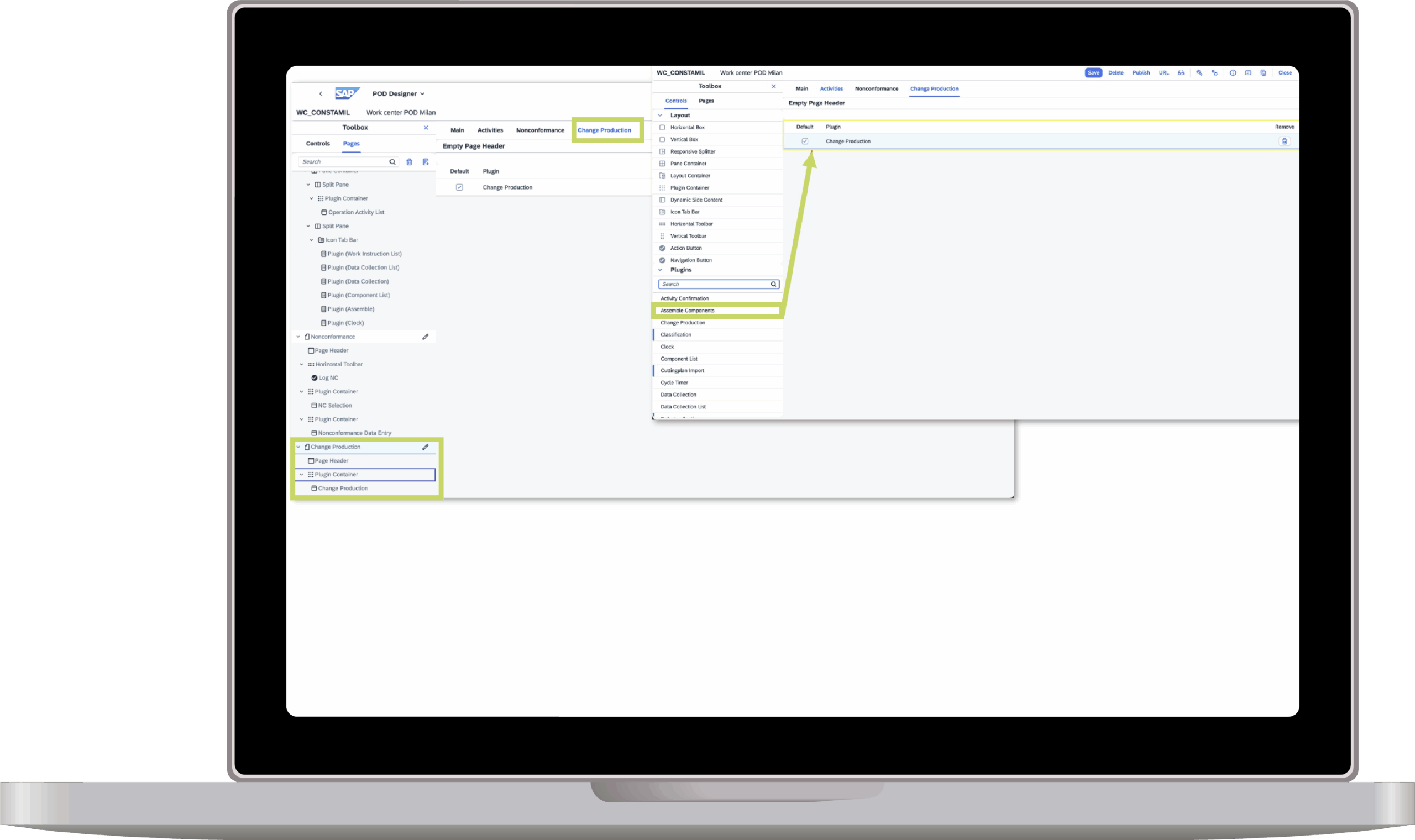
5. Add a new Action Button to Horizontal Toolbar
6. Align its Design with the Standard
7. Assign the Change Production Plugin
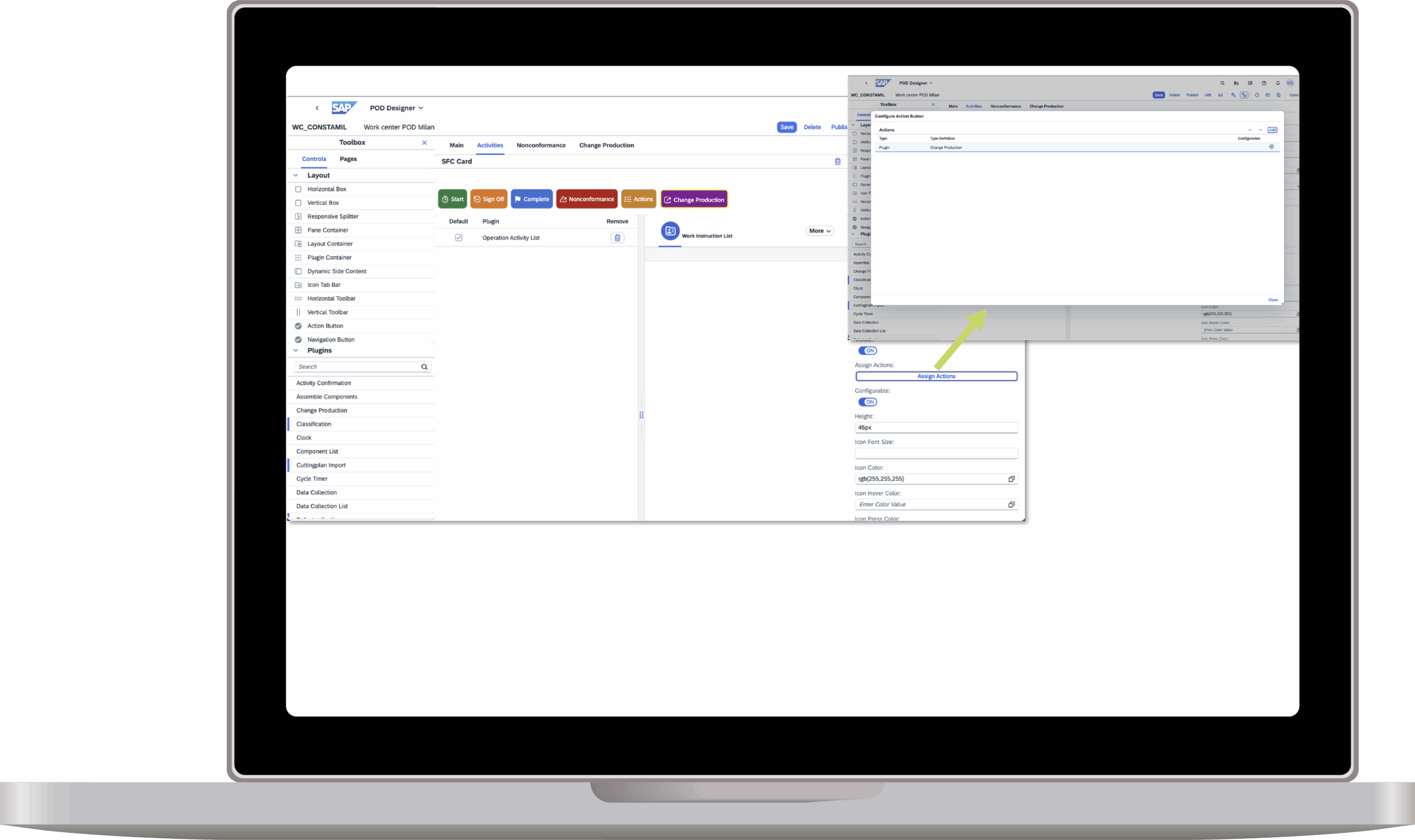






Then we trigger the button „Change Production“ and are forwarded to the respective page.

7. In the Change Section, we select the field „New BOM“, search the Version ERP002 and select it.
We also receive a message with the message type „Production Change“ on Integration Message Dashboard App:

8. We also have to select „Placement“ which reflects from where we should proceed, after the change was processed and the SFC was upversioned. The following three options are available:
- In queue at first operation activity: In case the first operation was not completed and not even started, we select this option
- In queue at specifi cooperation activity: This option is relevant, if one or a few operations are already completed and we wish to select one specific Routing Step ID that should be in queue.
- In queue at first uncompleted operation activity: In the most cases, we should select this option to make sure that we continue with the latest operation which was active or in queue.

9. We can check in the review section whether the right BOM and Routing were selected. (The version is not visible.) With „Save“, we confirm the changes and the SFC changes the status from“Hold“ to „New“.







